Benefits of dual display
Having seperate displays for output and controller allows you to prepare content before it is show. Below is an illustration of how dual display works.
How to config dual display
Your computer must have two seperate outputs. If your computer does not have two video output you should install an additional video card or replace the existing video card with a card that has dual output.
Changing which display to use
If you find yourself in a situation where the content is not display on the correct screen you can change the display in the Options dialog.- From the Settings menu and click Options
- Configure the display monitor by clicking on the monitor you would like to use for display. ePresenter displays the attached monitors using the layout configured in the Display control panel.
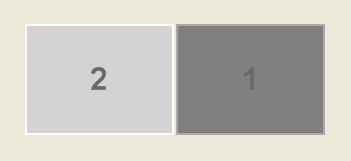
Troubleshooting: If you do not see your display in the Options dialog, Windows did not recognize that display, or the display is not attached. You can go to the Display control panel in Widows and check to make sure that the monitor is logically attached.
If you see that your display appears to be dimmed, you can right-click and select "Attached":
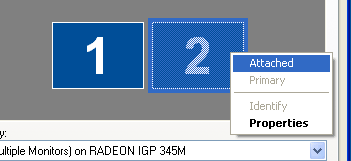
ePresenter only supports display devices that are supported by Windows. If your device is not recognized by Windows ePresenter cannot use that display.
- Right click on an empty area of your desktop and select Properties from the context menu.
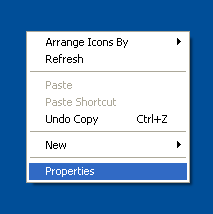
- Go to the Settings tab.
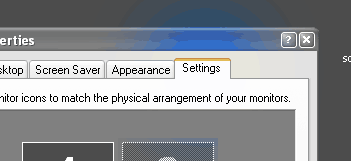
If you see that your display appears to be dimmed, you can right-click and select "Attached":
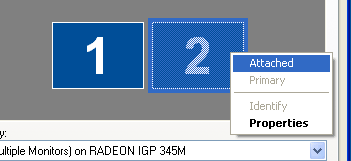
ePresenter only supports display devices that are supported by Windows. If your device is not recognized by Windows ePresenter cannot use that display.