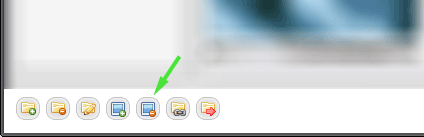Adding and removing images
If you want to use your own image for a background you can add it to the Image Selection dialog.- When you are in the Image Selection dialog click on the "Add image" button:
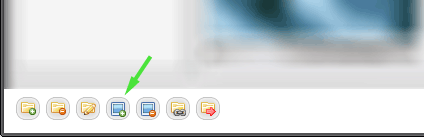
- In the Open File dialog navigate to the image and click "Open":
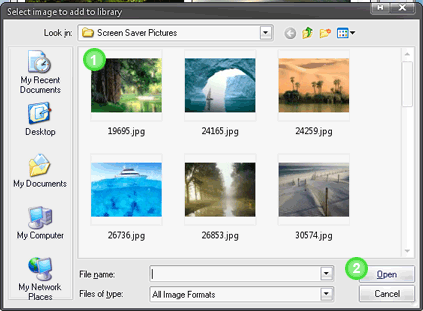
- To make it easier for you to find and use the image, assign categories for the image by checking the appropriate boxes. If you want to add a new category click "Add new category".
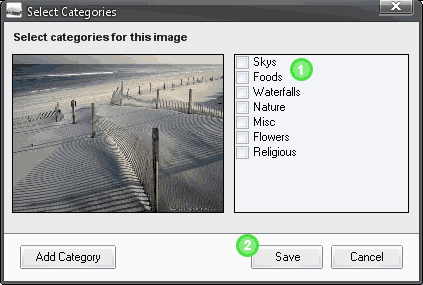
- After clicking OK your image will be accessibly through the Image Selection dialog immediately.
To remove an image from the Image Selection dialog:
- Navigate to the image you want to remove.
- Click on the "Remove image" button: