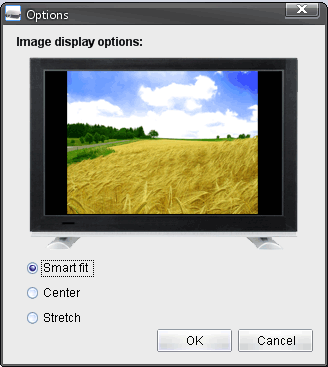Displaying an image slideshow
Image slideshow project view- Activate the video in the display
- Navigate forward and backward.
- Add an image
- Remove image
- Image display settings
- Set the current images as desktop wallpaper
- Close the project
Note: You can simply drag and drop images to add more images
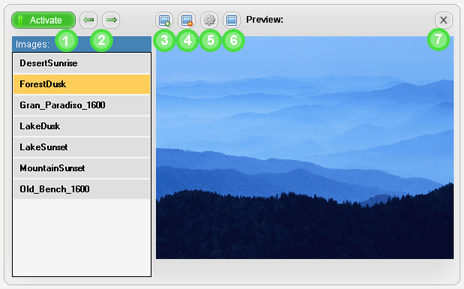
Image settings dialog (5)